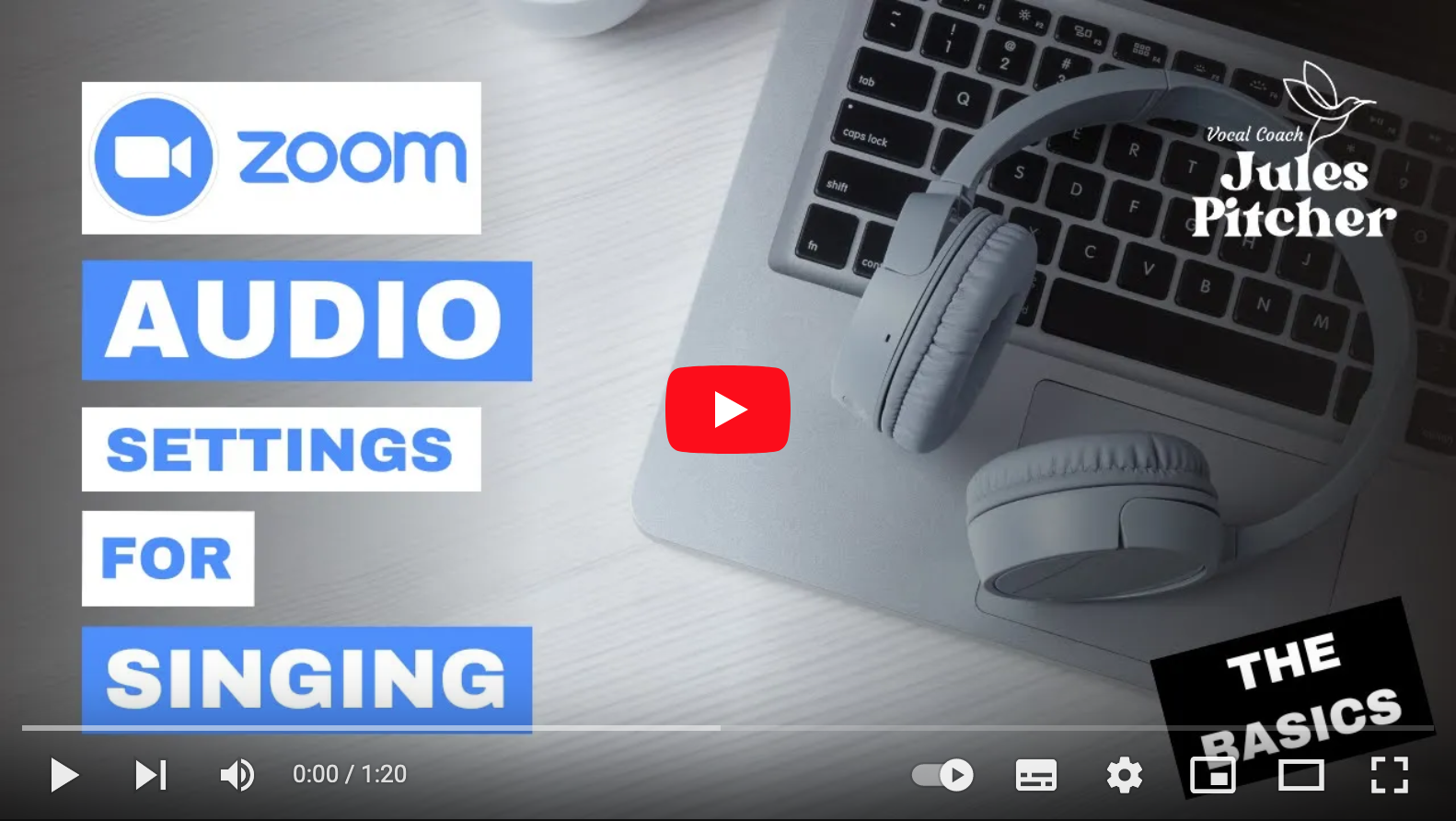How to change your audio settings in Zoom
In our singing lessons online, it's important to have the right audio settings so that all your lovely sounds come through nice and clearly.
This can seem a little fiddly at first so I created this short video to show you how to change Zoom audio settings with ease. I've checked that this works for both Mac and PC.
Of course, there's lots more we can do to maximise our audio but this is the basics for now; I'll cover the rest in other videos. Any questions, just get in touch.
Here it is step by step:
- In your Zoom meeting, find the mute button at the bottom left.
- Next to the mute button, click on the little ^ symbol.
- A window will pop up. Choose the 'Audio Settings' option at the bottom.
- Another bigger Settings window will pop up. Check you are in the Audio section (this usually happens automatically).
- Scroll down to the 'Audio Profile' section. (About half way)
- The default option is 'Zoom Optimised Audio'. We DON'T want this one.
- Instead select 'Original Sound for Musicians' which is just underneath.
- Three boxes will appear. The first two should be selected: Yes to 'High Fidelity Music Mode' and Yes to 'Echo Cancellation'. You can leave 'Stereo Audio' unchecked.
- Come out of this settings window by clicking the red button in the top left (Mac) or grey X in the top right (PC).
- Top left of the meeting screen should know show a green shield icon and Original Sound for Musicians ON or OFF. To Turn it ON, click on the words 'Original Sound for Musicians'. In the top centre of the screen you will be notified by the message: 'Original Sound for Musicians is on. Noise suppression is disabled.'
- You're done! Next time you come back into Zoom, the green shield and words should now appear in the top left so you can turn on the original sound by clicking on them.
- If this doesn't happen, you might need to go back through the Audio Settings (via the mute ^) a few times until your app gets the idea!
I hope that helps.
Let's get singing!